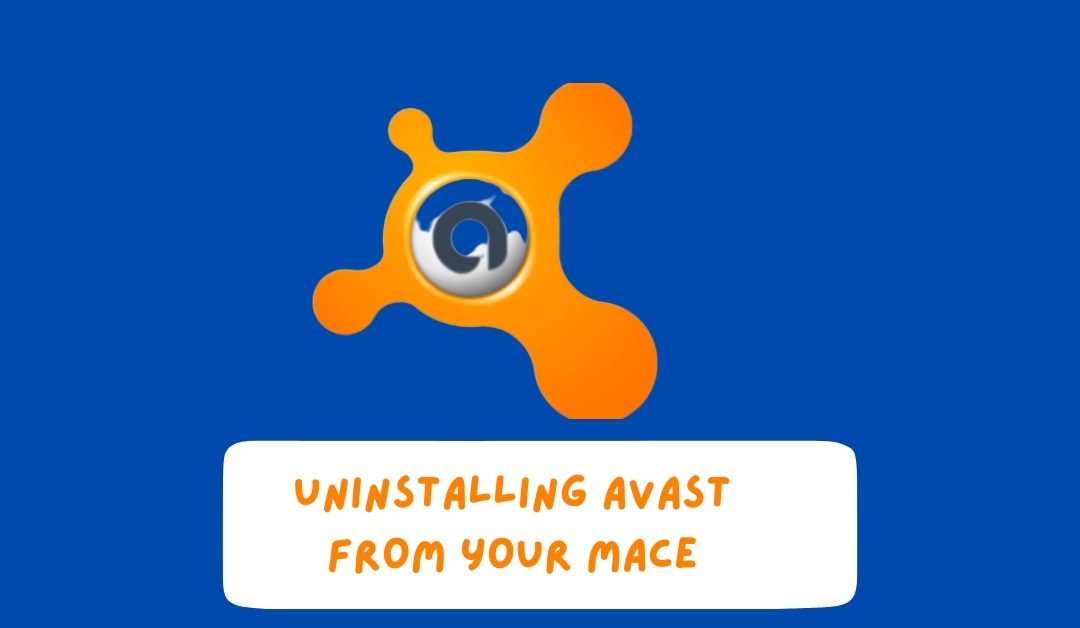Avast is a popular antivirus software that is commonly used on computers to protect them from viruses, malware, and other security threats. While Avast can be useful on a PC, it may not offer the best utility for Mac users. Additionally, Avast has been known to cause potential performance issues, conflict with other software, and could be incompatible with the Mac operating system. Therefore, it is essential to uninstall Avast antivirus properly to avoid any lingering issues or security vulnerabilities that may arise from incomplete or improper uninstallation.
There are two main methods to uninstall Avast antivirus from a Mac: using the Avast Uninstaller or manually uninstalling Avast. This article will provide a step-by-step guide for both methods to ensure a complete and successful uninstallation. By following these steps, you can remove Avast from your Mac and safeguard your computer from potential performance issues and security vulnerabilities. Whether you’re switching to another antivirus software or simply want to remove Avast from your Mac, this article will guide you through the process.
Reasons to Uninstall Avast Antivirus from Mac
Possible Performance Issues Caused By
Avast One of the common reasons why people may want to uninstall Avast antivirus from their Mac is due to possible performance issues caused by the software. While Avast is designed to protect your computer, it can sometimes cause performance issues, especially if it is running in the background. Some of the performance issues that you may experience include slower startup times, longer load times for applications, and reduced overall performance. These issues can be frustrating, and you may decide that you no longer want to use Avast as a result.
Incompatibility with other Software
Another reason why you may want to uninstall Avast from your Mac is due to incompatibility with other software. Avast may not be compatible with other software on your Mac, which can cause conflicts and errors. For example, if you have another antivirus program installed on your Mac, Avast may not work properly, and the two programs may conflict with each other. Incompatibility can also occur with other security software or software that requires a lot of resources to run.
Limited utility on a Mac
While Avast is a powerful antivirus software, it may not offer as much utility on a Mac as it does on a Windows computer. Macs are generally less vulnerable to viruses and malware than Windows computers, so the added protection of Avast may not be necessary. If you are not using your Mac for business purposes or in other high-risk situations, you may not need to use Avast at all.
In addition, many of the features offered by Avast, such as email scanning and web protection, may not be as useful on a Mac. For instance, Macs already come with built-in security features, including XProtect, Gatekeeper, and the Malware Removal Tool, which can adequately protect your computer without the need for additional antivirus software. If you are not using Avast to its full potential on your Mac, you may want to consider uninstalling it to free up resources and avoid any possible conflicts with other software.
While Avast is a powerful antivirus software, it may not always be the best choice for your Mac. The possible performance issues, incompatibility with other software, and limited utility on a Mac are some of the reasons why you may want to uninstall Avast from your computer. If you decide to uninstall Avast from your Mac, the next section of this article will guide you through the step-by-step process.
Step-by-Step Guide on How to Uninstall Avast from Mac
Avast is a popular antivirus software that many users choose to protect their Macs. However, there are several reasons why you may want to uninstall Avast from your Mac. Fortunately, there are two main methods to uninstall Avast from your Mac: using the Avast Uninstaller or manually uninstalling Avast. This step-by-step guide will cover both methods in detail to ensure a complete uninstallation.
A. Method 1: Using the Avast Uninstaller
Downloading the Avast Uninstaller
The first step in using the Avast Uninstaller is to download the software from the official Avast website. Once you have downloaded the software, follow these steps:
⦁ Locate the Avast Uninstaller in your downloads folder and double-click to open it.
⦁ Follow the prompts to complete the uninstallation process.
⦁ When the uninstallation process is complete, you will be prompted to restart your Mac to complete the process.
⦁ Click the “Restart” button when prompted to do so.
Using the Avast Uninstaller is the most straightforward method to uninstall Avast from your Mac. This method ensures that all the necessary files are deleted from your computer, and it is the most effective way to uninstall the software.
Method 2: Manually Uninstalling Avast
If you prefer to manually uninstall Avast, you can follow these steps to remove Avast from mac and all the associated files from your Mac.
Quitting the Avast application
The first step in manually uninstalling Avast is to quit the application if it is running. To do this, follow these steps:
⦁ Click on the Avast icon in your menu bar.
⦁ Select “Quit Avast” from the drop-down menu.
Removing Avast from the Applications folder
Once you have quit the application, you can remove it from the Applications folder. Follow these steps to do so:
⦁ Open the Applications folder on your Mac.
⦁ Drag the Avast application to the Trash.
Deleting Avast’s library files and other associated files
The next step in the manual uninstallation process is to delete all the associated files from your computer. To do this, follow these steps:
- Open the Finder on your Mac.Click on the “Go” menu and select “Go to Folder.”
Enter “/Library/” in the text field and click “Go.”
Locate the following files and folders and delete them:
“Application Support/com.avast”
“LaunchAgents/com.avast.home.userpront.plist”
“LaunchDaemons/com.avast.home.userpront.plist”
“Preferences/com.avast.AAFM.plist”
“Preferences/com.avast.fileshield.plist”
“Preferences/com.avast.proxy.plist”
“Security/com.avast.osx.secureline.plist”
Restarting your Mac
Once you have deleted all the Avast files, restart your Mac to complete the uninstallation process.
Manually uninstalling Avast can be a bit more time-consuming than using the Avast Uninstaller, but it is still an effective way to remove Avast from mac.
It is important to note that when manually uninstalling Avast, you should be careful not to delete any other important files or folders. If you are unsure about which files to delete, you may want to consider using the Avast Uninstaller instead.
In conclusion, uninstalling Avast from your Mac is a straightforward process that can be done in two main ways. Whether you choose to use the Avast Uninstaller or manually uninstall Avast, it is important to follow the steps carefully to ensure a complete uninstallation.
Troubleshooting Tips
Why You Can’t Uninstall Avast?
Some users may experience difficulty in uninstalling Avast from their Mac, even after following the recommended methods. This can be frustrating and may occur due to various reasons such as incomplete removal of Avast files or conflicts with other programs. In such cases, users can try troubleshooting steps such as checking for and removing leftover files manually, using specialized uninstaller software, or contacting Avast support for assistance. It is important to ensure that Avast is completely removed from the Mac to avoid any potential security vulnerabilities or performance issues.
Why My Avast is not Working?
If you’re experiencing issues with Avast on your Mac, it can be frustrating and potentially leave your computer vulnerable to security threats. There are several reasons why Avast may not be working properly, such as conflicting software or corrupted program files. Some common symptoms of Avast not working include the program not opening or crashing frequently, being unable to perform scans, or not detecting viruses and malware. To troubleshoot these issues, you can try updating the program to the latest version, checking for conflicting software or malware, or reinstalling Avast. If the problem persists, it may be best to contact Avast customer support for further assistance. It’s important to resolve these issues promptly to ensure the continued protection of your Mac against security threats.
Common Issues
When uninstalling Avast from your Mac, it is possible to encounter some issues that could make the process more difficult. For example, you may have trouble locating or deleting all of the necessary Avast files, or you may encounter errors or other issues that prevent the uninstallation process from completing successfully. In this section, we will explore some common issues that users may face during the uninstallation process and provide some troubleshooting tips to help you overcome them.
One common issue that users may face is the difficulty in locating and removing all of the necessary Avast files. Even after following the steps outlined in the previous section, there may be some leftover files that need to be manually removed. To address this issue, you can use the Finder to search for any files or folders with the name “Avast” and delete them.
Another issue that you may encounter is errors or other issues that prevent the uninstallation process from completing successfully. If you encounter these issues, you may need to try some additional troubleshooting steps. For example, you could try restarting your Mac and attempting to uninstall Avast again. If that does not work, you could try using a third-party uninstaller tool to help remove any leftover files.
Solutions to these issues
In some cases, you may find that you are unable to uninstall Avast from your Mac using either of the methods outlined in this article. If you encounter this issue, you may need to contact Avast support for assistance. They may be able to provide you with additional guidance or tools to help you complete the uninstallation process successfully.
Checking for any leftover files
After you have completed the uninstallation process, it is a good idea to check for any leftover files or folders that may still be on your Mac. To do this, you can use a file finder tool or search for Avast-related files in the Finder. Look for any files or folders that have “Avast” or “com.avast” in the name, and delete them if they exist.
Tips for a Successful Uninstallation
Here is how to delete Avast successfully:
⦁ Make sure to fully quit the Avast application before attempting to uninstall it. If the application is still running, you may not be able to delete all of the associated files.
⦁ Use a reliable uninstaller tool or follow the manual uninstallation process carefully to ensure that all of the Avast files are deleted.
⦁ Back up any important files or data before uninstalling Avast, just in case there are any issues during the uninstallation process.
⦁ Restart your Mac after uninstalling Avast to ensure that the uninstallation is complete and that there are no lingering issues or conflicts.
Conclusion
Uninstalling Avast from your Mac may be necessary for a variety of reasons, including performance issues, incompatibility with other software, or limited utility on a Mac. While there are two main methods for uninstalling Avast – using the Avast Uninstaller or manually uninstalling Avast – both methods require careful attention to ensure a successful uninstallation.
Using the Avast Uninstaller is a simple and straightforward way to uninstall Avast, but it may not remove all of the associated files. Manual uninstallation is a more involved process but can help ensure that all of the Avast files are deleted.
While there are a variety of reasons why one may choose to uninstall Avast from their Mac, it’s important to note that antivirus protection is crucial in maintaining the security of your computer. If you are looking for a reliable software company that provides comprehensive and affordable protection plans, consider checking out Software Warranty Inc. With their expertise in the field and commitment to customer satisfaction, they offer a range of coverage options and ensure that their clients have access to top-of-the-line software protection. Whether you’re a casual Mac user or rely on your computer for business purposes, the right protection can make all the difference in keeping your data and personal information safe from online threats.
Recommended Article: Avast Antivirus Slowing Down Your Computer? Expert Guide