Antivirus software is essential for protecting your computer from malware and cyber threats. Avast is a popular antivirus program used by millions of people worldwide. However, sometimes Avast may fail to open on your Windows computer, leaving your system unprotected. This can be frustrating and could expose your device to potential security risks.
In this article, we will provide a step-by-step guide to fix Avast not opening on Windows. We will discuss the common causes of the problem, and outline a range of solutions to help you overcome it. By following the steps outlined in this article, you can easily fix the issue and ensure that your system is well protected.
With the rising number of cyber threats and the potential damage they can cause, fixing the Avast not opening issue is crucial to maintaining your system’s security. So, let’s dive in and explore the solutions to this common problem.
Common Causes of Avast Not Opening on Windows
When Avast fails to open on Windows, it could be due to a number of reasons. Here are some of the most common causes of this problem:
1: Outdated version of Avast
If you’re using an outdated version of Avast, it may not be compatible with the latest Windows updates, resulting in issues with launching the software. Therefore, it’s important to ensure that you’re running the latest version of the software to avoid any incompatibility issues.
2: Conflicts with other software
In some cases, other security software installed on your computer could conflict with Avast, resulting in the software not launching. This conflict is typically caused by the two programs trying to use the same system resources. As a result, it’s important to disable other antivirus programs or uninstall them completely to allow Avast to run properly.
3: Corrupted files
When certain files in the Avast program are corrupted, it could result in the software failing to launch. These files can be corrupted by malware or viruses, leading to issues with opening the program. To solve this, you need to repair or reinstall the software.
4: Wrong Installation Process
If the installation of Avast on your computer was not completed correctly, you may experience problems with the program not opening. This could be due to a range of reasons, such as an interruption during the installation process or a lack of disk space.
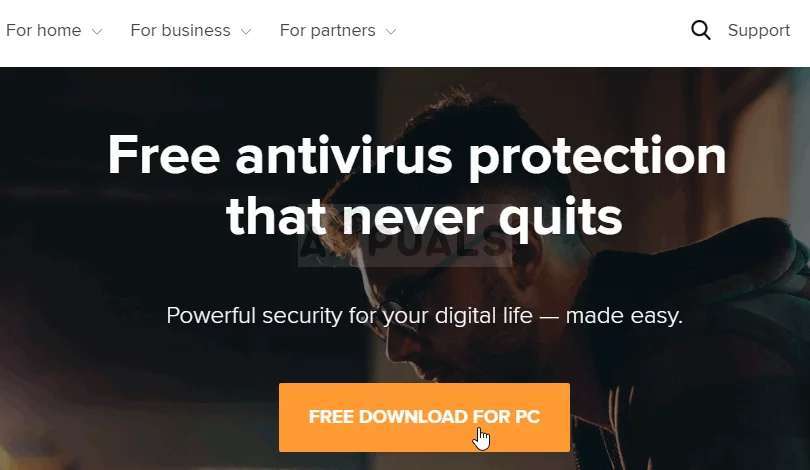
5: Hardware issues
Hardware problems with your computer, such as a faulty hard drive or a low memory, could cause issues with the opening of Avast. In such cases, you need to address the underlying hardware issues first before fixing the Avast problem.
Step-by-Step Guide to Fix Avast Not Opening on Windows
1: Checking for Updates
If you’re using an outdated version of Avast, the first step to fixing the problem of Avast not opening on Windows is to check for updates. Here’s how to do it:
- Launching Avast: The first step is to launch the Avast software on your computer.
- Navigating to the “Menu”: In the top right corner of the Avast interface, click on the “Menu” button.
- Clicking on “Settings”: From the drop-down menu, select “Settings.”
- Selecting “General”: In the left-hand menu, click on “General.”
- Clicking on “Update”: In the General settings, click on the “Update” option.
- Checking for updates: Click on the “Check for updates” button to check if there are any new updates available.
- Installing updates: If there are updates available, click on “Update” to install them.
- Restarting the computer: Once the updates are installed, restart your computer for the changes to take effect.
By updating your Avast software, you can fix any compatibility issues and ensure that the software runs smoothly on your computer.
2: Repairing the Avast software
If updating the software doesn’t solve the issue of Avast not opening on Windows, the next step is to repair the software. Here’s how to do it:
- Launching Control Panel: Go to the Control Panel on your computer and select “Programs and Features.”
- Selecting Avast: In the list of installed programs, find Avast and right-click on it.
- Clicking on “Change”: Select “Change” from the drop-down menu that appears.
- Choosing “Repair”: Select the “Repair” option and follow the on-screen instructions to complete the repair process.
- Restarting the computer: Once the repair process is complete, restart your computer and check if Avast is opening properly.
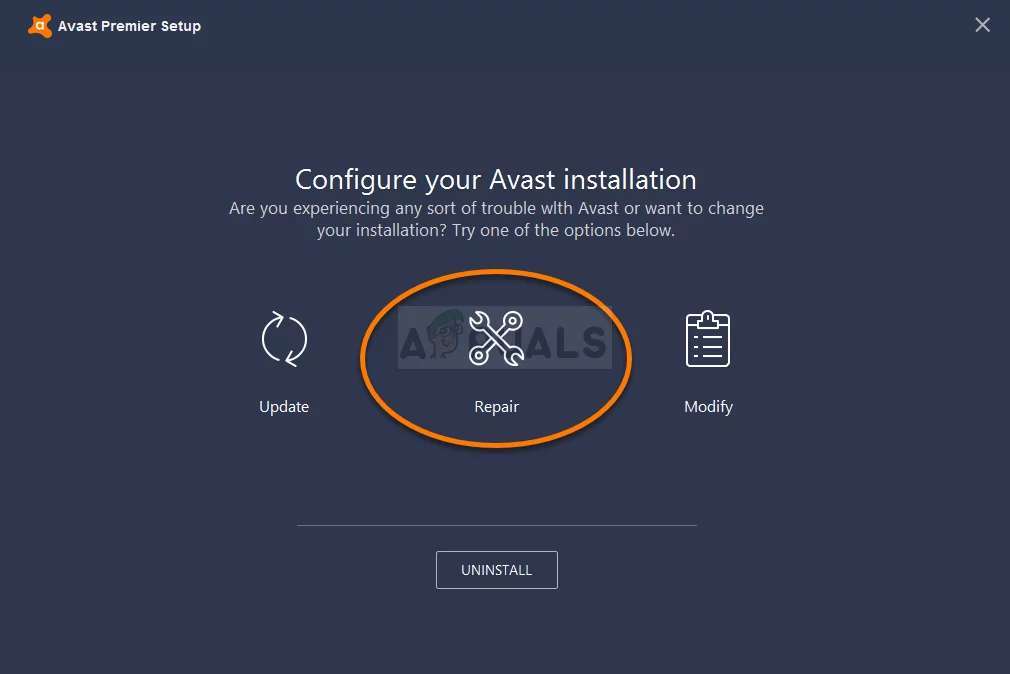
3: Uninstalling and reinstalling Avast
If repairing the software doesn’t work, the next step is to uninstall and reinstall Avast. Here’s how to do it:
- Launching Control Panel: Go to the Control Panel on your computer and select “Programs and Features.”
- Selecting Avast: In the list of installed programs, find Avast and right-click on it.
- Clicking on “Uninstall”: Select “Uninstall” from the drop-down menu that appears.
- Uninstalling Avast: Follow the on-screen instructions to complete the uninstallation process.
- Downloading Avast: Go to the Avast website and download the latest version of the software.
- Installing Avast: Follow the on-screen instructions to install the downloaded version of Avast.
- Restarting the computer: Once the installation process is complete, restart your computer and check if Avast is opening properly.
By uninstalling and reinstalling Avast, you can ensure that all the files and settings of the software are fresh and that any issues with the previous installation are eliminated.
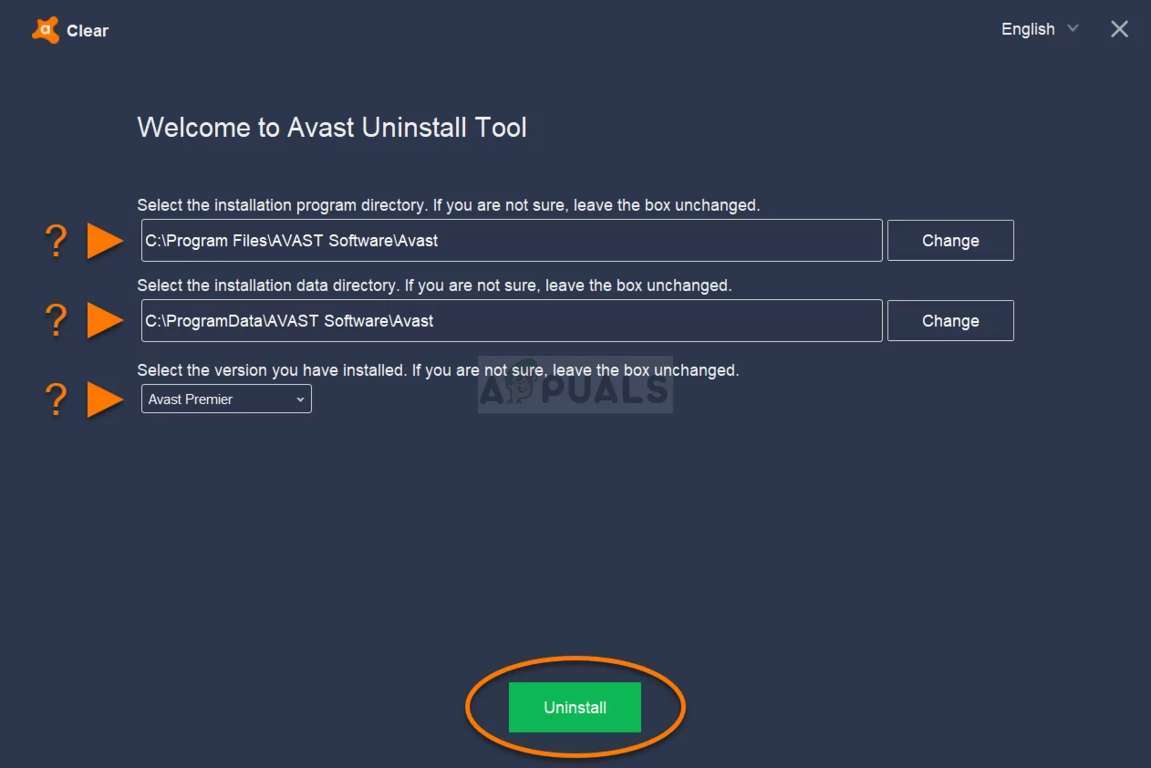
4: Disabling conflicting software
If other security software on your computer is causing a conflict with Avast, disabling them can solve the issue. Here’s how to do it:
- Launching Control Panel: Go to the Control Panel on your computer and select “Programs and Features.”
- Selecting the conflicting software: In the list of installed programs, find the conflicting software and right-click on it.
- Clicking on “Uninstall”: Select “Uninstall” from the drop-down menu that appears.
- Disabling the conflicting software: If you want to keep the conflicting software on your computer, you can try disabling it. Go to the settings of the software and look for an option to disable it temporarily.
- Restarting the computer: Once you’ve disabled the conflicting software, restart your computer and check if Avast is opening properly.
By disabling conflicting software, you can ensure that there are no compatibility issues with Avast and that the software can run without any conflicts.
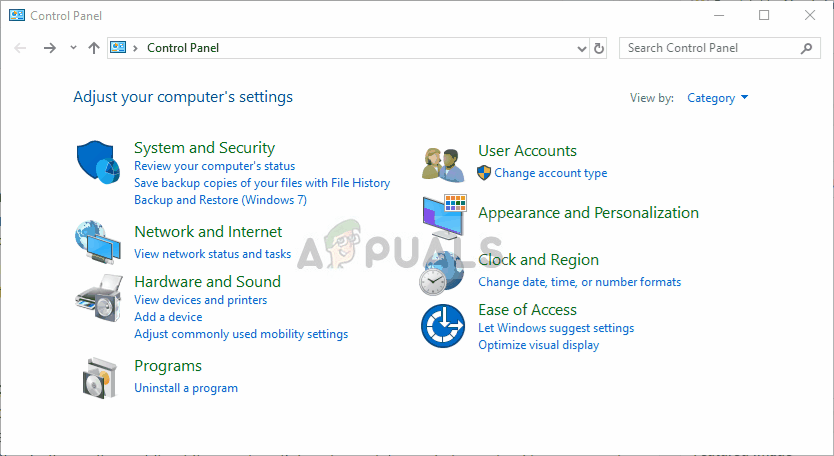
5: Checking for Corrupted Files
If some files related to Avast are corrupted, it can cause the software to not open properly. Here’s how to check for corrupted files and fix them:
- Launching Command Prompt: Go to the Start menu on your computer and type “cmd” in the search bar. Right-click on “Command Prompt” and select “Run as administrator.”
- Running the command: In the Command Prompt, type “sfc /scannow” and press Enter. This will scan your computer for any corrupted files related to Avast.
- Fixing the corrupted files: If any corrupted files are found, the scan will automatically attempt to fix them. If the scan is unable to fix the corrupted files, you can try using the “DISM” command in Command Prompt to fix them.
- Restarting the computer: Once the corrupted files are fixed, restart your computer and check if Avast is opening properly.
By checking for corrupted files and fixing them, you can ensure that there are no issues with the files related to Avast and that the software can run smoothly.
6: Checking for Hardware Issues
If none of the above steps work, there may be a hardware issue with your computer that’s preventing Avast from opening properly. Here’s how to check for hardware issues:
- Running hardware diagnostic tests: Use the hardware diagnostic tests that come with your computer to check for any hardware issues.
- Updating device drivers: Make sure all the device drivers on your computer are up-to-date. You can use the Device Manager on your computer to update the device drivers.
- Repairing or replacing hardware: If there’s a hardware issue with your computer, you may need to repair or replace the affected hardware component.
By checking for hardware issues and fixing them, you can ensure that your computer is working properly and that Avast can run without any issues.
Alternative Solutions
If you’ve tried the step-by-step guide outlined in this article and are still facing the problem of Avast not opening on Windows, there are a few replacement for Avast you can explore.
- Contacting Avast support: Avast has a support team that can help you troubleshoot the issue. You can contact them via email or live chat on their website. They’ll be able to provide you with more specific instructions and help you resolve the issue.
- Seeking help from online forums and communities: There are several online forums and communities dedicated to discussing Avast and troubleshooting its issues. These forums are usually moderated by experienced users who can help you troubleshoot the issue and provide you with relevant solutions.
- Seeking professional help: If all else fails, you can seek professional help from a computer repair shop or a certified technician. They’ll be able to diagnose the issue and provide you with a solution. However, this may be a more expensive option than the previous two.
By exploring these alternative solutions, you can ensure that you’ve exhausted all possible avenues to get Avast running on your computer again.
Avast Not Compatible With Windows 10
Avast is a popular antivirus software that is used by millions of people worldwide. However, some users have reported issues with Avast not being compatible with Windows 10. This can be a frustrating problem, especially for those who rely on Avast to keep their computer safe from malware and other security threats. In this article, we’ll explore the reasons why Avast may not be compatible with Windows 10 and how to fix the issue.
Why Avast has stopped working?
One of the main reasons why Avast may not be compatible with Windows 10 is that the software is outdated. Older versions of Avast may not be optimized for the latest version of Windows and can cause compatibility issues. To fix this issue, users can try updating their version of Avast to the latest version. This can be done by launching Avast, navigating to the “Menu,” clicking on “Settings,” selecting “General,” and clicking on “Update.” From there, users can check for and install any available updates.
Why is Avast not Working on Window 10?
Another reason why Avast may not be compatible with Windows 10 is that there may be conflicts with other software on the computer. Some software can interfere with Avast and cause it to not function properly. To fix this issue, users can try disabling the conflicting software or uninstalling it entirely.
It’s also possible that there may be corrupted files related to Avast that are causing the compatibility issue. Users can check for corrupted files by launching Command Prompt, running the “sfc /scannow” command, and fixing any corrupted files that are found.
If none of these solutions work, users can try contacting Avast support for further assistance. The support team can provide more specific instructions and help users troubleshoot the issue. In some cases, users may need to seek professional help to diagnose and fix the compatibility issue.
Recommended Article: An Ultimate Guide to Why Is My AOL Email Not Working On My Android? And Solutions
Conclusion
In this article, we’ve explored common causes of Avast not opening on Windows and provided a step-by-step guide to help users fix the issue. We’ve also discussed alternative solutions, such as seeking help from Avast support or online forums and explored the issue of Avast not being compatible with Windows 10. If you’re experiencing issues with Avast on your Windows computer, it’s important to have a reliable partner to help you troubleshoot and resolve the issue. As a leading provider of software warranty and support services, Software Warranty Inc. can provide expert assistance to help you get Avast running again. We encourage you to try the steps outlined in this article and to reach out to Software Warranty Inc. for additional support.
