The iPhone is a popular smartphone with millions of users worldwide, and Gmail
is one of the most popular email services. However, many users face the frustrating
problem of Gmail not working on their iPhone. This problem can prevent them
from accessing their email, sending and receiving messages, and staying connected
with important contacts.
It is important to resolve this issue quickly, as it can impact the user's productivity
and cause them to miss out on important emails and information. The longer the
issue persists, the more it can impact their work and personal life.
In this article, we will provide a comprehensive troubleshooting guide for the
problem of Gmail not working on iPhone. We will outline the common reasons for
this issue and provide a step-by-step guide to resolve each of them. We will also
cover some advanced troubleshooting methods that can be helpful in case the basic
steps don’t work.
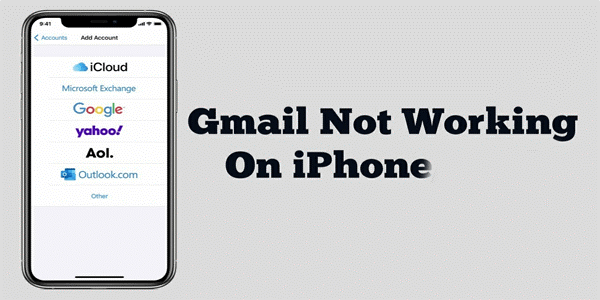
By the end of this article, readers will have a better understanding of the possible
causes of Gmail not working on iPhone, as well as the tools and techniques they
can use to troubleshoot and resolve the issue. Whether the issue is due to incorrect
login credentials, poor internet connection, outdated app, or any other reason,
readers will be equipped with the knowledge and resources they need to fix the
problem and get their Gmail working on their iPhone again.
Common Gmail problems with iPhone
If you are experiencing issues with Gmail not working on your iPhone, there can
be several reasons behind it. Here are some of the most common reasons why
Gmail may not be working on your iPhone, along with an explanation of how each
of these issues can cause problems with accessing Gmail on iPhone.
Why can’t I sign into Gmail?
One of the most common reasons for Gmail not working on an iPhone is the use of
incorrect login credentials. If you are unable to log in to your Gmail account on
your iPhone, it could be because you have entered your username or password
incorrectly. This can happen if you have recently changed your password, or if you
are using a different email account that requires a different login.
Poor Internet Connection
A poor internet connection can also cause problems with accessing Gmail on an
iPhone. If your iPhone is not connected to the internet or if the internet connection
is weak, you may be unable to access your Gmail account. This is because Gmail
requires a stable internet connection to function properly.
Outdated App
An outdated Gmail app can also cause problems with accessing your email
account. If your iPhone is running an outdated version of the Gmail app, it may not
be compatible with the latest features and security updates. This can result in issues
such as slow performance, crashing, or errors.
Incorrect Setup Gmail on iPhone
If you have recently changed some settings on your Gmail account or if you have
changed your email address, the Gmail app on your iPhone may not be configured
correctly. This can cause problems with accessing your email account and result in
issues such as missing emails or being unable to send or receive emails.
IOS Software Not Up-to-Date
If you have not updated your iPhones operating system in a while, it may be
causing problems with accessing Gmail. This is because Gmail may not be
compatible with older versions of iOS software, and updates are often required to
fix any bugs or glitches that could be causing issues.
Issues with Gmail Server
Sometimes, the issue may not be with your iPhone or your Gmail app, but with the
Gmail server itself. If there is an outage or maintenance work being done on the
Gmail server, you may be unable to access your email account on your iPhone.
It is important to understand the reasons behind the problem in order to resolve the
issue. In the next section, we will provide a step-by-step guide to troubleshoot and
resolve the issue of Gmail not working on iPhone.
Step-by-Step Troubleshooting Guide
If you are experiencing issues with Gmail not working on your iPhone, it can be
frustrating and stressful. However, the good news is that there are several steps you
can take to troubleshoot and resolve the problem. Here is a step-by-step guide to
help you get your Gmail working on your iPhone again.
Incorrect Login Credentials
Step 1: Check your Login Credentials
The first thing you should do if you are unable to log in to your Gmail account on
your iPhone is to check your login credentials. Make sure that you have entered
your username and password correctly.
Step 2: Reset Your Password
If you have recently changed your password, it is possible that you have forgotten
it or entered it incorrectly. In this case, you can reset your password by following
the prompts on the Gmail website or mobile app.
Step 3: Check Your Recovery Email
If you are still unable to log in to your Gmail account on your iPhone, it is possible
that you have not set up a recovery email address. You can do this by going to the
"Settings" section of your Gmail account and entering a recovery email address.
Poor Internet Connection
Step 1: Check Your Internet Connection
The first thing you should do if you are unable to access your Gmail account on
your iPhone is to check your internet connection. Make sure that your iPhone is
connected to a stable and secure Wi-Fi network.
Step 2: Try a Different Wi-Fi Network
If your Wi-Fi network is weak or unstable, try connecting to a different network.
You can also try using your mobile data connection to see if this resolves the issue.
Step 3: Reset Your Network Settings
If you are still unable to access your Gmail account on your iPhone, you can try resetting your network settings. Go to “Settings” > “General” > “Reset” > “Reset Network Settings.”
Outdated App
Step 1: Check for Updates
The first thing you should do if you are experiencing issues with the Gmail app on
your iPhone is to check for updates. Go to the App Store and check if there are any
updates available for the Gmail app.
Step 2: Update Your App
If there are updates available, download and install them. This should resolve any
issues related to an outdated app.
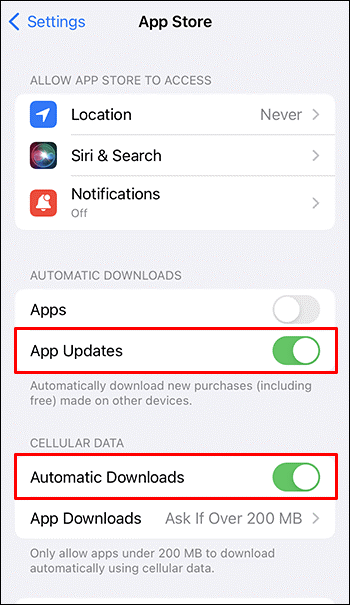
Gmail App Not Configured Correctly
Step 1: Check Your Settings
The first thing you should do if you are experiencing issues with the Gmail app on
your iPhone is to check your settings. Make sure that you have entered your email
address and password correctly.
Step 2: Configure Your Settings
If your settings are incorrect, you can reconfigure them by going to “Settings” > “Mail” > “Accounts” > “Add Account” > “Google.” Enter your email address and password, and follow the prompts.
IOS Software Not Up-to-Date
Step 1: Check for Updates
The first thing you should do if you are experiencing issues with accessing Gmail
on your iPhone is to check if there are any iOS software updates available. Go to
"Settings" > "General" > "Software Update" and check if there are any updates
available.
Step 2: Update Your Software
If there are updates available, download and install them. This should resolve any
issues related to outdated iOS software.
Issues with Gmail Server
Step 1: Check the Gmail Status
The first thing you should do if you are experiencing issues with accessing Gmail
on your iPhone is to check the Gmail status. You can do this by going to the
Google Apps Status Dashboard and checking the status of the Gmail service.
Step 2: Wait for the Issue to Be Resolved
If there is an outage or maintenance work being performed on the Gmail server,
you will have to wait until the issue is resolved. You can check the status
dashboard regularly to see when the issue has been resolved.
Step 3: Contact Gmail Support
If you have followed all the above steps and are still experiencing issues with
accessing Gmail on your iPhone, it may be time to contact Gmail support. You can
do this by going to the Gmail Help Center and submitting a support request.
Advanced Troubleshooting Methods:
Why is My Gmail Not Working On My Phone?
While the basic troubleshooting steps outlined in the previous section should be enough to resolve most issues with accessing Gmail on your iPhone, there may be cases where more advanced methods are required. Here are some advanced troubleshooting methods you can try:
Step 1: Reinstalling the Gmail App
If the Gmail app on your iPhone is malfunctioning or not working as it should, one option is to reinstall the app. This involves deleting the app from your device and then downloading and installing it again from the App Store. To do this:
- Press and hold the Gmail app icon on your home screen until it starts to wiggle.
- Tap the “X” icon in the top left corner of the app to delete it.
- Go to the App Store and search for the Gmail app.
- Tap the “Download” or “Get” button to reinstall the app.
Step 2: Checking for iOS Updates
Sometimes, issues with accessing Gmail on your iPhone can be caused by outdated iOS software. To check for updates, follow these steps:
- Go to the “Settings” app on your iPhone.
- Tap “General,” then “Software Update.”
- If an update is available, tap “Download and Install” to update your device.
Step 3: Resetting Network SettingsIf yo
If your iPhone’s network settings are causing issues with accessing Gmail, resetting them may help. To do this:
- Go to the “Settings” app on your iPhone.
- Tap “General,” then “Reset.”
- Select “Reset Network Settings.”
- Enter your passcode if prompted, then confirm the action.
Step 4: Restoring the iPhone to Factory Settings
If all else fails, restoring your iPhone to its factory settings may be necessary. This will erase all of your data and settings, so make sure to back up your device before proceeding. To restore your iPhone:
- Go to the “Settings” app on your iPhone.
- Tap “General,” then “Reset.”
- Select “Erase All Content and Settings.”
- Enter your passcode if prompted, then confirm the action.
Note that restoring your iPhone to its factory settings is a drastic step and should only be taken as a last resort. Before doing this, make sure to exhaust all other troubleshooting methods and seek assistance from Apple or mail support if needed.
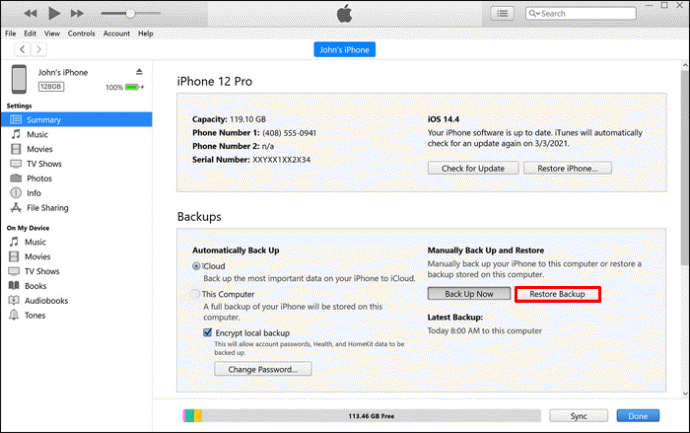
Frequently Asked Questions
Why My Gmail will not Open?
If Gmail will not open on your device, there could be several reasons why. Some
of the most common reasons include incorrect login credentials, poor internet
connection, outdated app, or issues with the Gmail server. Refer to the
troubleshooting steps outlined in the article to try and resolve the issue.
Why I can’t Add Google Account to iPhone?
If you are unable to add a Google account to your iPhone, there could be several
reasons why. Some of the most common reasons include incorrect login
credentials, poor internet connection, or issues with the Google server. Refer to the
troubleshooting steps outlined in the article to try and resolve the issue.
Conclusion
In conclusion, Gmail not working on iPhone can be a frustrating issue to deal with,
but there are several troubleshooting steps you can take to resolve it. In this article,
we have covered the common reasons for this issue and provided a step-by-step
troubleshooting guide, including advanced troubleshooting methods. It is important
to follow the steps carefully to ensure the best chance of resolving the problem. We
encourage readers to try the steps outlined in this article to get their Gmail up and
running on their iPhone once again. If the issue persists, it may be necessary to
seek additional support from Google or Apple.
Readers who are seeking reliable software support and maintenance services can
turn to Software Warranty Inc. for expert assistance. With years of experience in
the industry, our team of skilled technicians is dedicated to helping customers
resolve their software issues and keep their systems running smoothly. Whether
you need help troubleshooting a technical problem, installing updates, or
maintaining your software, we have the expertise and resources to help. Contact us
today to learn more about our services and how we can assist you in resolving your
Gmail not working on iPhone issue.
